Witch 2 Clip
I will now be adding a new clip to the
trailer. This clip will go after the Attacking Shot clip. This clip will be after the attacking clip. I choose this clip because it looks like the witch is watching everything happen almost by the facial head movement. I am not really sure why I choose this clip, I know I mentioned before why, but to be honest I am not really sure. I was not really sure what kind of clip I actually wanted between the attack and the final clip I have in mind. However, I feel that it works I am not sure how, but it does. I
will be
taking this Attacking clip from VTS_08_4_x264.
I made sure that the source tab was on in the viewing panel and dragged the walk-through to the viewing panel. I then used the In and Out Tool to
make a mark at 00:11:24:21 and 00:11:26:02. . I then dragged the clip down into the Project Clips Bin and renamed it 'Witch 2'.
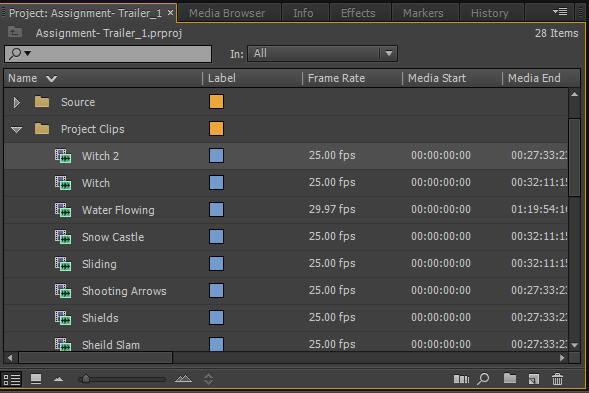 |
| Witch 2 Clip in the Project Clips Bin |
I then dragged the clip to the timeline at the end of the end of the music. The
only problem with the clip was the writing on the clip which needed to
be removed.
So, I started by separating the video and
the audio, however, this time I kept the audio. I did this by right
clicking on the clip on the timeline and went to Unlink. I then
selected the audio and deleted it because I did not want the audio as I
was going to be using different audio music for it.
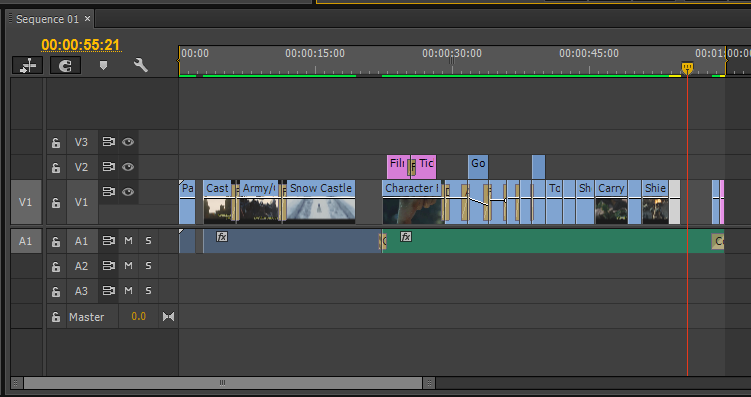 |
| Witch 2 Clip Unlinked and audio deleted |
I then moved onto to resizing the clip. I
did this by double clicking on the clip in the clip view panel (right
hand side viewing panel) till an orange lining around the clips and had
little squares which I used to resize the clip. I resized the clip that
the edges of the clip were touching the overall fit of the trailer.
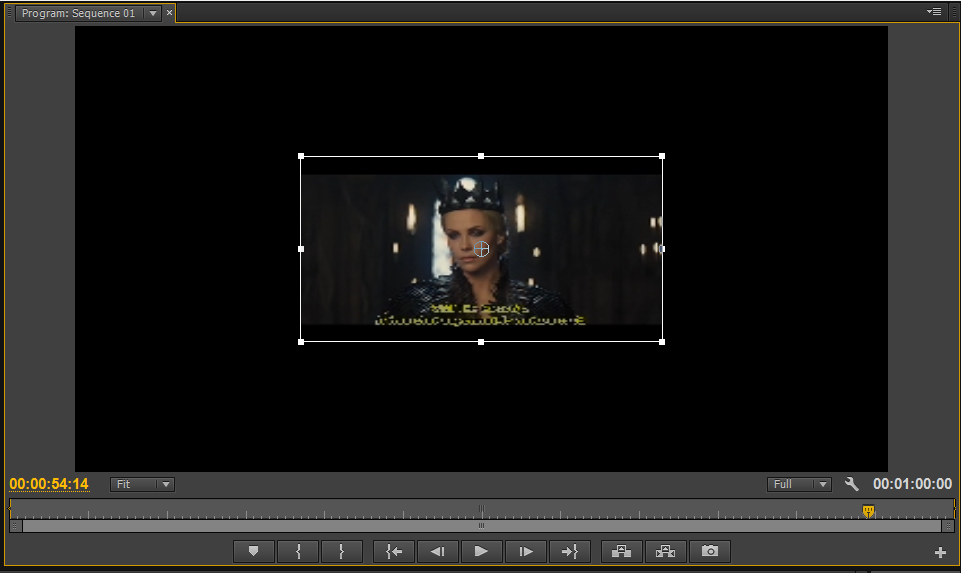 |
| Clip in resize mode |
Here are the results.
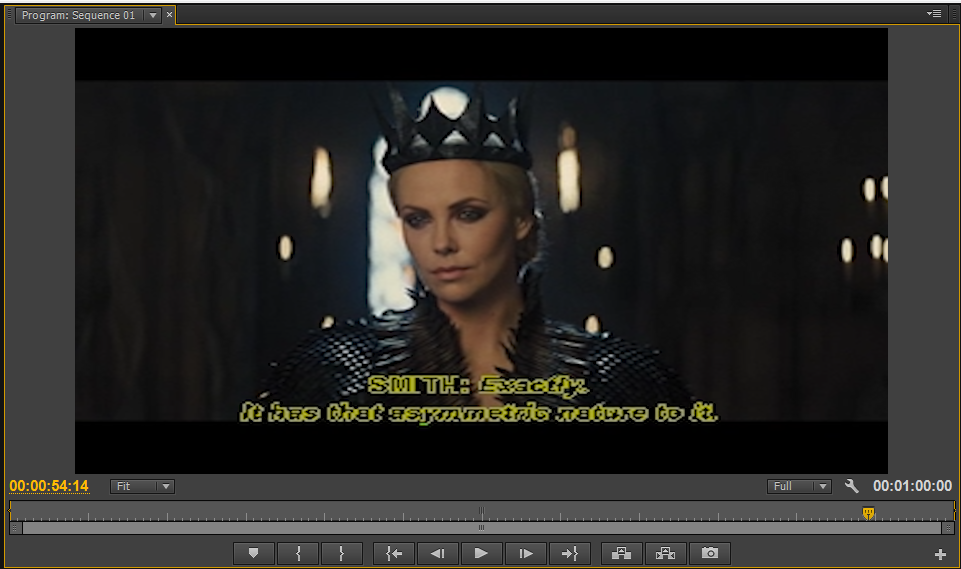 |
| Clip Resized |
I then went and cropped the clip. I did this by going to the
Effects panel tab in the same section as the project bins and then went to
Video Effects > Transform > Crop. I then went into the
Effects Control panel
to the crop settings. I then set the crop percentage for the bottom
only because there is text on the clip which I do not want to be viewed
in the trailer. So, I set the percentage for the bottom crop at 15%.
This was enough to crop the writing and enough that it did not take up
much of the clip up either. I then repositioned the clip so that the two
black lines on the clip were even at both the top and the bottom of the
clip.
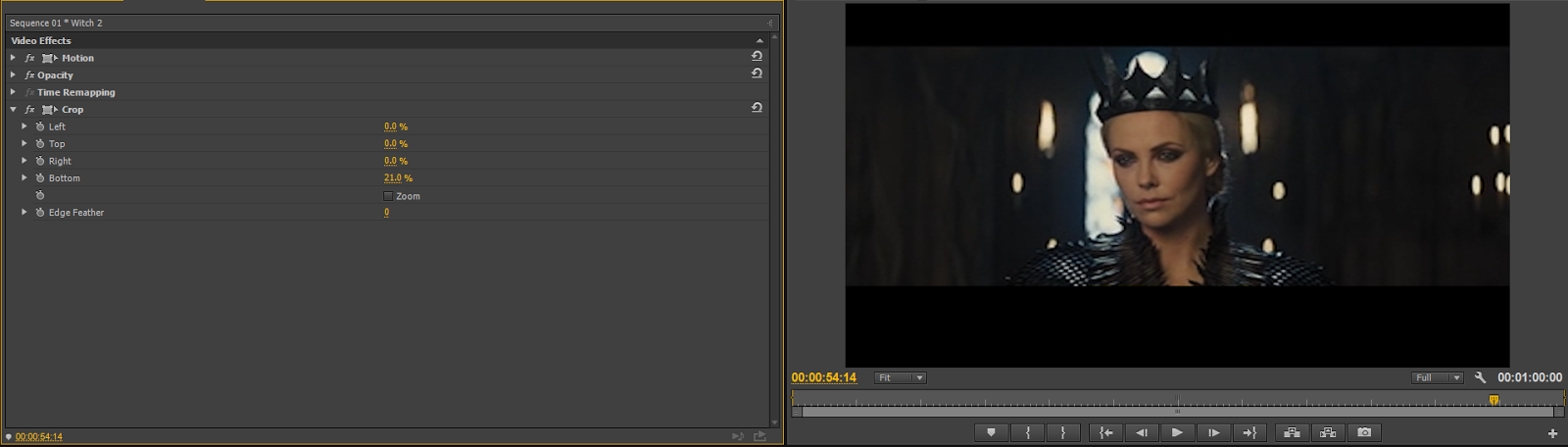 |
| Video Effect: Transform: Crop. Crop Settings. |
Here are the final results.
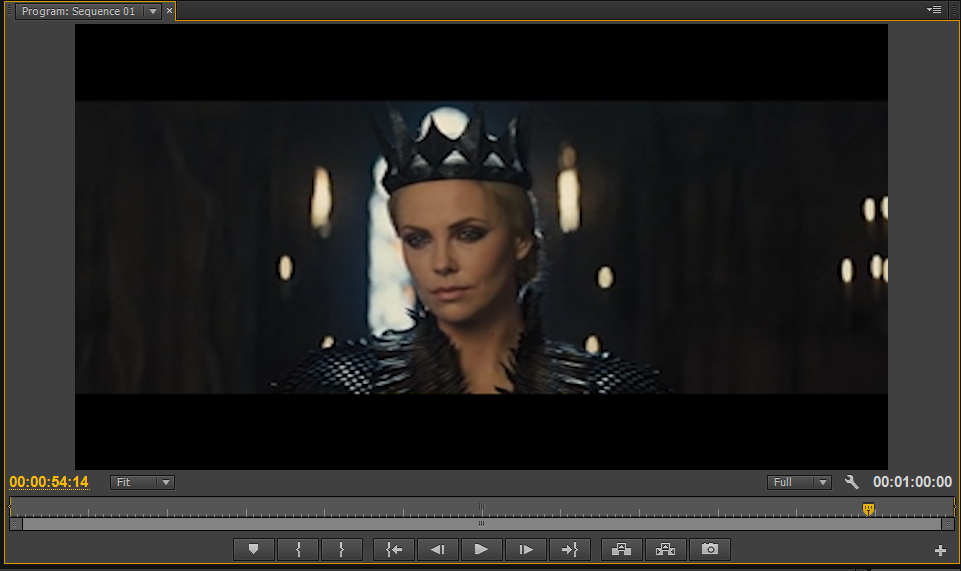 |
| Clip Repositioned |
I did not changed anything about this clip. I think quite like the eerie of the clip, I like how the background is really dark but you still have the lighting on the characters so you can still see them. The main reason I am not changing anything about the clip at this moment in time because I am not sure how long the next clip is going to actually be. So, at the moment I am just hoping the clip that I want next will be long enough that it will fit into between this clip and the ending title.
Tools I have used in this post:
- In and Out tool
- Unlink
- Resize
- Crop
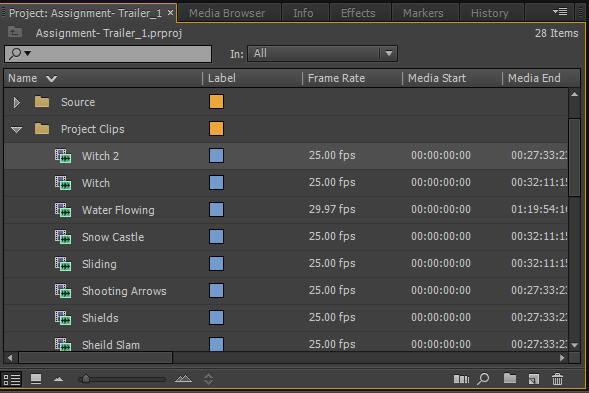
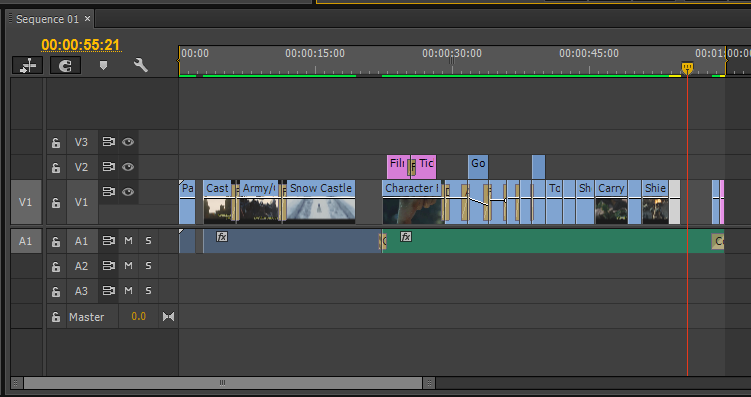
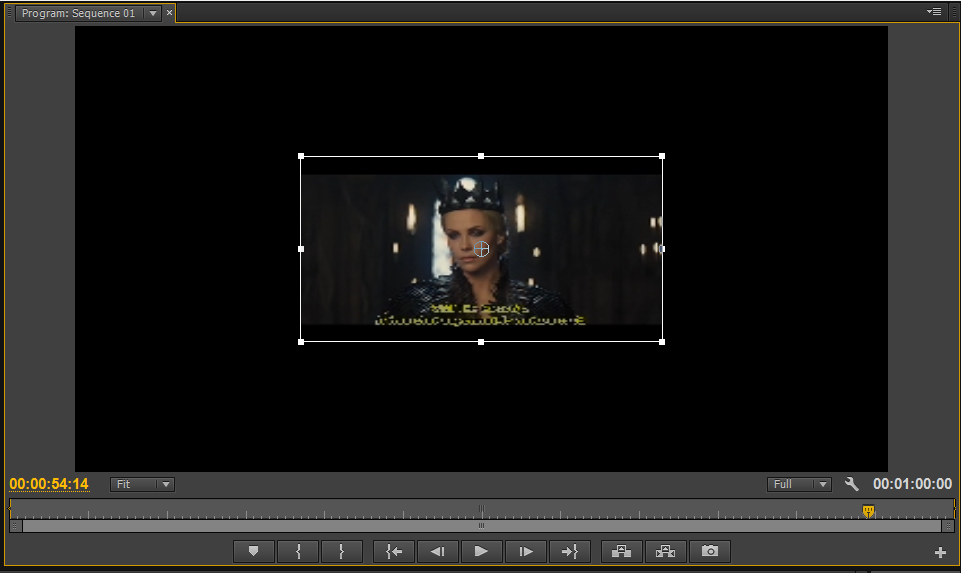
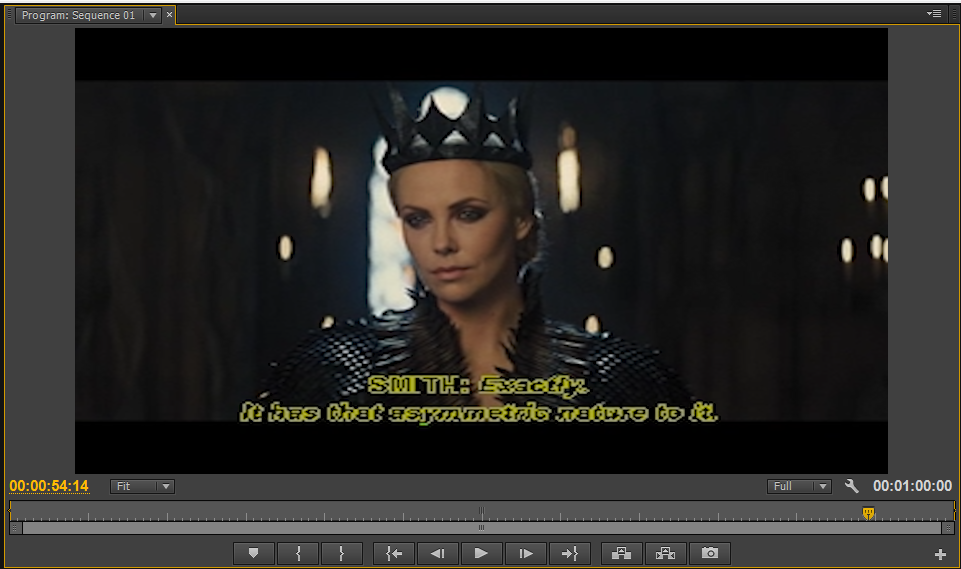
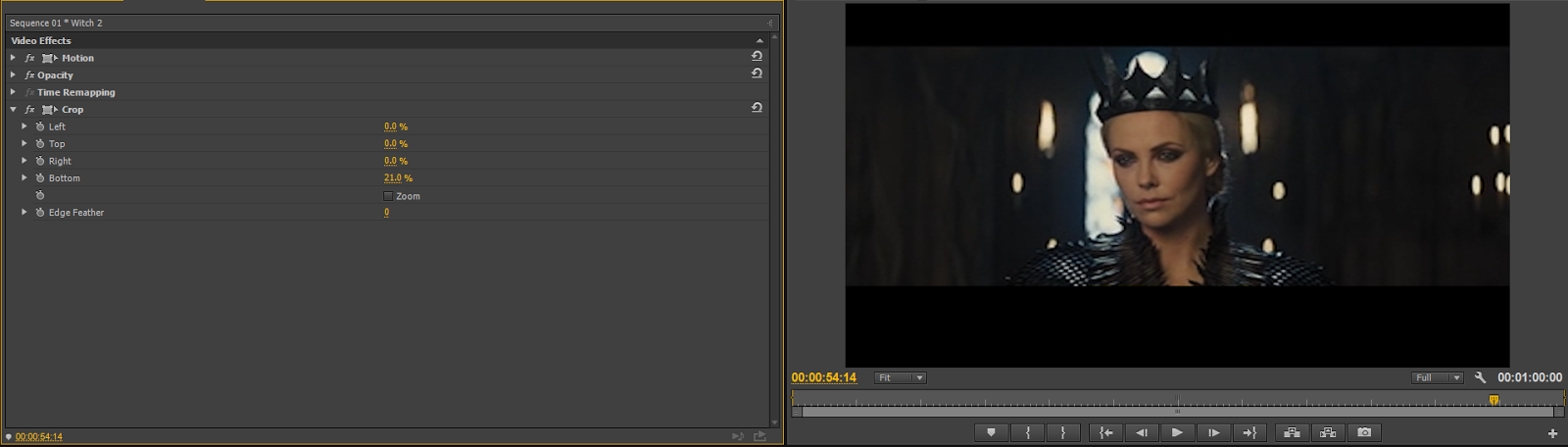
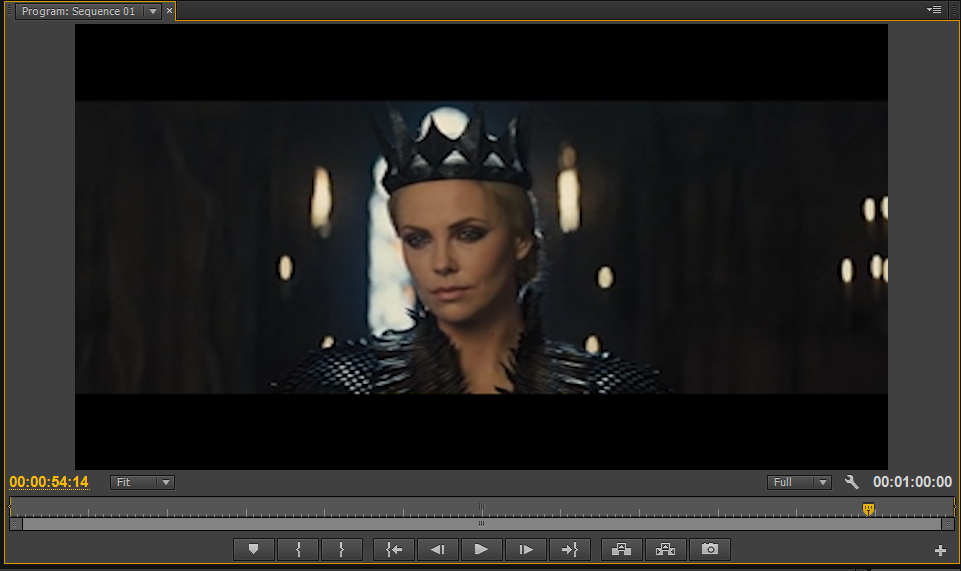
No comments:
Post a Comment