Witch 3 Clip
I will now be adding a new clip to
the
trailer. This clip will go on top of the Carrying Clip. I decided to have this clip on top of the carrying clip because I felt that this clip would look effective. It kind makes me think that the witch is watching over her death. . I
will be
taking this Witch clip from VTS_08_04_X264.
I made sure that the source tab was on in the viewing panel and dragged the walk-through to the viewing panel. I then used the In and Out Tool to
make a mark at 00:45:06:23 and 00:45:07:10. I then dragged the clip down into the Project Clips Bin and renamed it 'Witch 3'.
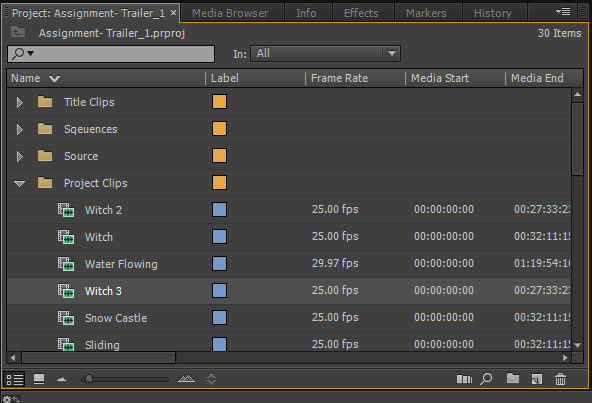 |
| Witch 3 Clip in the Project Clips Bin |
I then dragged the clip to the timeline at the end of the end of the music. The
only problem with the clip was the writing on the clip which needed to
be removed.
So, I started by separating the video and
the audio, however, this time I kept the audio. I did this by right
clicking on the clip on the timeline and went to Unlink. I then
selected the audio and deleted it because I did not want the audio as I
was going to be using different audio music for it.
 |
| Witch 3 Clip Unlinked and audio deleted |
I then moved onto to resizing the clip. I
did this by double clicking on the clip in the clip view panel (right
hand side viewing panel) till an orange lining around the clips and had
little squares which I used to resize the clip. I resized the clip that
the edges of the clip were touching the overall fit of the trailer.
 |
| Witch 3 in Resize Mode |
Here are the results.
 |
| Clip resized |
I then went and cropped the clip. I did this by going to the Effects panel tab in the same section as the project bins and then went to Video Effects > Transform > Crop. I then went into the Effects Control panel
to the crop settings. I then set the crop percentage for the bottom
only because there is text on the clip which I do not want to be viewed
in the trailer. So, I set the percentage for the bottom crop at 21%.
This was enough to crop the writing and enough that it did not take up
much of the clip up either. I then repositioned the clip so that the two
black lines on the clip were even at both the top and the bottom of the
clip.
 |
| Video Effect: Transform: Crop. Crop Settings. |
Here are the final results.
 |
| Clip repositioned |
For this effect to come into effect where one clip is playing on top of another, I have to change the opacity of the witch clip. The opacity make the clip fade, enough that you are still able to see the clip you are able to place it on top of another clip. I change this clips opacity percentage to 30%, I changed it to 30% because the carrying clip is quite bright as a clip, and this witch clip is quite dark because of the castle structure. So, making it 30% allows the clip to still be seen, but I did not want it so that it is really visable like previous times, but enough that you can see it.
 |
| Opacity Percentage changed for Witch 3 Clip |
Tools I have used in this post:
- In and Out tool
- Unlink
- Resize
- Crop
- Opacity
No comments:
Post a Comment